This article has been moved to:
http://excel.shilor.org/2010/07/web-part-page-error-prevents-opening-it.html
Dec 25, 2009
Nov 20, 2009
Access violation error messages on SharePoint Lists
This article has been moved to:
http://excel.shilor.org/2010/07/access-violation-error-messages-on.html
http://excel.shilor.org/2010/07/access-violation-error-messages-on.html
Oct 30, 2009
Indexing and Searching PDF Content in WSS 3.0
Starting in V8, the PDF iFilter file is bundled with Adobe Reader. To get the iFilter, you need to install Adobe Reader (8.0 or higher) onto the WSS server that will be doing the indexing.
The procedure below wouldn’t work for 64 bit servers. You can find comments on this in http://workerthread.wordpress.com/2008/07/18/adobe-reader-9-available-works-fine-with-sharepoint/ WSS needs to know what extension to use, so you need to change a few registry entries.
In regedit:
The procedure below wouldn’t work for 64 bit servers. You can find comments on this in http://workerthread.wordpress.com/2008/07/18/adobe-reader-9-available-works-fine-with-sharepoint/ WSS needs to know what extension to use, so you need to change a few registry entries.
In regedit:
HKEY_LOCAL_MACHINE\SOFTWARE\Microsoft\Shared Tools\Web Server Extensions\12.0\Search\Applications\{ANYGUID}\Gather\Search\Extensions\ExtensionList
Find the highest number in the list and add the next value with PDF for the value.
- HKEY_LOCAL_MACHINE\SOFTWARE\Microsoft\Shared Tools\Web Server Extensions\12.0\Search\Setup\ContentIndexCommon\Filters\Extension
This is the list of file extensions with a class ID for the iFilter used to index the extension. If .pdf is not listed, add it. It should have a multistring value in which you need to add the CLSID for the iFilter added by Adobe Reader. For version 9 this file is called "AcroRDIF.dll." You can look up its CLSID by doing a Find under the CLSID key (under HKEY_CLASSES_ROOT\CLSID\).
CLSID for 9 = {E8978DA6-047F-4E3D-9C78-CDBE46041603}.
- Add its path to the environment variables of the server:
Start Menu /right click My Computer / select Properties /go to the Advanced tab /click on the Environmental Variables button and scroll down the Path variable, select it and click on the Edit button and add the path ";C:\Program Files\Adobe\Reader 8.0\Reader" then click OK to apply and close.
- Reboot the server. It may take some time until the PDF documents are indexed.
You can also run the search service. Use run via stsadm -o spsearch... for WSS and SSP Full Crawl for MOSS.
Oct 28, 2009
Showing the PDF Icon in a SharePoint Document Library
Out of the box, you won't see the PDF icon in WSS 3.0 document libraries as you see MS Office icons next to office documents.
- Download the small icon file from adobe. http://www.adobe.com/misc/linking.html#pdficon
- Save the icon in the c:\Program Files\Common Files\Microsoft Shared\web server extensions\12\TEMPLATE\IMAGES folder.
-You can rename it to match the standard naming convention. - Open (in notepad) the DOCICON.XML file located in the c:\Program Files\Common Files\Microsoft Shared\web server extensions\12\TEMPLATE\XML folder.
- In ByExtension -->section add the tag >Mapping Key="pdf" Value="icpdf.gif" OpenControl=""/>-Change the direction of the first > (just left to Mapping) to make the markup work right.
- Save.
- Reset IIS.
- You should now see all PDF documents with the correct icon.
Oct 17, 2009
How can we explain SharePoint?
I always sympathize with SharePoint professionals when reading articles about their difficulties in answering the question: “What do you do for a living”? After thinking it over and over, I decided to rephrase the question. I asked myself, “What will eventually be the TLR (Three Letter Acronym) for SharePoint-like applications?
I have never been satisfied with my own explanations of SharePoint, even with my latest strategy of asking the person about his or her IT knowledge before formulating my response. I see people nodding their heads, but in most cases I feel I didn’t convey the message well enough.
Thinking about a TLR, the first thing that comes to mind is the equivalent ERP (Enterprise Resource Planning). The name is intuitively perceived as a package of related applications that support end-to-end the enterprises’ operations. But it took 10 to 15 years until this TLR became the standard everyone uses and understands. Previously, there had been MRP, Logistics, Shipping, Financial, HR and other disparate applications.
So what do we package here? SharePoint supports several relatively independent processes. It combines what was previously Portal, EDM (Enterprise Document Management), ECM (Enterprise Content Management), WCM (Web Content Management), team collaboration, activity tracking and even connectivity extensions to backend systems. We will probably see more Social Network support coming soon. Since companies usually need more than one of these applications, why not use the same tool and save on maintenance?
What can be a reasonable common denominator for all these processes? I think that the phrase “Knowledge Sharing” is pretty close to what they do. Prefix it with the E for Enterprise which is important, accurate - and also sells, and you get EKS – Enterprise Knowledge Sharing.
Spread the word…
I have never been satisfied with my own explanations of SharePoint, even with my latest strategy of asking the person about his or her IT knowledge before formulating my response. I see people nodding their heads, but in most cases I feel I didn’t convey the message well enough.
Thinking about a TLR, the first thing that comes to mind is the equivalent ERP (Enterprise Resource Planning). The name is intuitively perceived as a package of related applications that support end-to-end the enterprises’ operations. But it took 10 to 15 years until this TLR became the standard everyone uses and understands. Previously, there had been MRP, Logistics, Shipping, Financial, HR and other disparate applications.
So what do we package here? SharePoint supports several relatively independent processes. It combines what was previously Portal, EDM (Enterprise Document Management), ECM (Enterprise Content Management), WCM (Web Content Management), team collaboration, activity tracking and even connectivity extensions to backend systems. We will probably see more Social Network support coming soon. Since companies usually need more than one of these applications, why not use the same tool and save on maintenance?
What can be a reasonable common denominator for all these processes? I think that the phrase “Knowledge Sharing” is pretty close to what they do. Prefix it with the E for Enterprise which is important, accurate - and also sells, and you get EKS – Enterprise Knowledge Sharing.
Spread the word…
Oct 5, 2009
MOSS and WSS 3.0 Installation on Windows Server 2008 R2
If you want to install SharePoint 2007 on Windows Server 2008 R2, you need to take special actions because SP2, which supports this operation, is a prerequisite. If you try to install with SP1 you will receive an error message.
The way to do this is to use a slipstream, something like concatenating several components together to meet the requirements.
In its Team Blog, Microsoft published KB articles explaining the needed steps.
The slipstream builds can be found here:
Windows SharePoint Services 3.0 with SP2 (x86) http://www.microsoft.com/downloads/details.aspx?FamilyId=EF93E453-75F1-45DF-8C6F-4565E8549C2A&displaylang=en
Windows SharePoint Services 3.0 with SP2 (x64) http://www.microsoft.com/downloads/details.aspx?familyid=9FB41E51-CB03-4B47-B89A-396786492CBA&displaylang=en
For SharePoint Server 2007, you can follow Create an installation source that includes software updates (Office SharePoint Server 2007) to create one. Or you can also read on. We will go through the complete steps to create a new slipstream build for SharePoint Server 2007.
You can find the article here:
http://blogs.msdn.com/sharepoint/archive/2009/10/02/install-sharepoint-server-2007-on-windows-server-2008-r2.aspx
And one more tip: If this is a plain vanilla installation, and you have control over the server type, you need to use the X64. SharePoint 2010 will work on X64 only.
The way to do this is to use a slipstream, something like concatenating several components together to meet the requirements.
In its Team Blog, Microsoft published KB articles explaining the needed steps.
The slipstream builds can be found here:
Windows SharePoint Services 3.0 with SP2 (x86) http://www.microsoft.com/downloads/details.aspx?FamilyId=EF93E453-75F1-45DF-8C6F-4565E8549C2A&displaylang=en
Windows SharePoint Services 3.0 with SP2 (x64) http://www.microsoft.com/downloads/details.aspx?familyid=9FB41E51-CB03-4B47-B89A-396786492CBA&displaylang=en
For SharePoint Server 2007, you can follow Create an installation source that includes software updates (Office SharePoint Server 2007) to create one. Or you can also read on. We will go through the complete steps to create a new slipstream build for SharePoint Server 2007.
You can find the article here:
http://blogs.msdn.com/sharepoint/archive/2009/10/02/install-sharepoint-server-2007-on-windows-server-2008-r2.aspx
And one more tip: If this is a plain vanilla installation, and you have control over the server type, you need to use the X64. SharePoint 2010 will work on X64 only.
Sep 19, 2009
Wrap the Title (name) of SharePoint List Columns
This post has been moved to here:
http://excel.shilor.org/2010/07/wrap-title-name-of-sharepoint-list.html
http://excel.shilor.org/2010/07/wrap-title-name-of-sharepoint-list.html
Sep 11, 2009
Form Server Problems after SharePoint Site Collection Restore
After you restore a site collection, you may not be able to publish to a MOSS Form Server based site, and may receive the following error message:
"This form template is browser-compatible, but it cannot be browser enabled on the selected site."
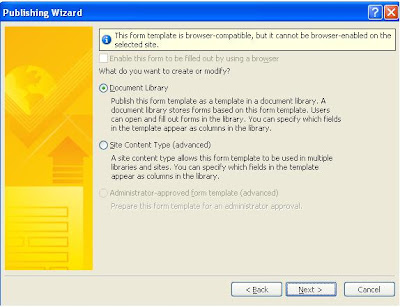
This error message is caused by several features that have been affected during the restore process. You will have to use the stsadm.exe from the command line to deactivate and reactivate the functions. (You need to use the force attribute to force the changes).
The affected function list:
Premiumweb
Premiumsite
PremiumsiteStapling
PremiumWebApplication
ExcelServerWebApplication
ExcelServerSite
ExcelServer
More on stsadm:
http://www.wssdemo.com/Lists/stsadm/AllItems.aspx
We thank Alex Levitin for this tip.
"This form template is browser-compatible, but it cannot be browser enabled on the selected site."
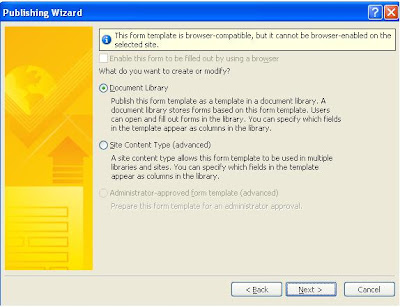
This error message is caused by several features that have been affected during the restore process. You will have to use the stsadm.exe from the command line to deactivate and reactivate the functions. (You need to use the force attribute to force the changes).
The affected function list:
Premiumweb
Premiumsite
PremiumsiteStapling
PremiumWebApplication
ExcelServerWebApplication
ExcelServerSite
ExcelServer
More on stsadm:
http://www.wssdemo.com/Lists/stsadm/AllItems.aspx
We thank Alex Levitin for this tip.
Aug 28, 2009
Office and SharePoint Metadata Synchronization
This article has been moved to:
http://excel.shilor.org/2010/07/office-and-sharepoint-metadata.html
http://excel.shilor.org/2010/07/office-and-sharepoint-metadata.html
Aug 24, 2009
Fixing static links upon migration from SharePoint 2003 to 2007
I have a post in http://excel.shilor.org/2009/08/fixing-static-links-upon-migration-from.html explaining how to make vertical changes to static links that wouldn't work after migrating to 2007 version because the new links are different.
The steps are:
The steps are:
- Export the list from SharePoint to Excel.
- Apply a formula that extracts the URL from its 'friendly name', which requires using a UDF (User Defined Function) macro.
- Apply the 'Copy' and 'Paste special' as values to replace the URL formulas with values. Use 'Replace all' to get the new URLs.
**It is assumed that you know how to do that. - Apply the 'HYPERLINK' formula to create the new links.
- Copy the new links back to the SharePoint list.
Aug 18, 2009
SharePoint 2010 Sneak Peek
Microsoft has just released 3 short clips for Users, IT Professionals, and Developers to get the feeling of what SharePoint 2010 will look like.
The user experience will be dramatically improved for all 3 target audiences.
Here is the link to preview the upcoming SharePoint 2010 release, expected in Q1 2010.
http://sharepoint.microsoft.com/2010/Sneak_Peek/Pages/default.aspx
The user experience will be dramatically improved for all 3 target audiences.
Here is the link to preview the upcoming SharePoint 2010 release, expected in Q1 2010.
http://sharepoint.microsoft.com/2010/Sneak_Peek/Pages/default.aspx
Aug 12, 2009
How to limit a SharePoint user to view his list items only.
This article has been moved to:
http://excel.shilor.org/2010/07/how-to-limit-sharepoint-user-to-view.html
http://excel.shilor.org/2010/07/how-to-limit-sharepoint-user-to-view.html
Jul 27, 2009
Using Excel in Multi-User Applications (SharePoint)
The article was first published on http://excel.shilor.org. You can read the article with its associated images in: http://excel.shilor.org/2009/07/using-excel-in-multi-user-applications.html
In a previous post I suggested using Excel in collaboration with SharePoint. I will demonstrate this concept in the following simple scenario.
For this solution your organization should have WSS 3.0 or MOSS. It is assumed that you know something about Excel Pivot Tables, Names, and Charts.
Let's assume that you work in a multi-plant manufacturing environment. Plants assign people to track their daily waste data in a SharePoint list. The list may have the following columns:
In a previous post I suggested using Excel in collaboration with SharePoint. I will demonstrate this concept in the following simple scenario.
For this solution your organization should have WSS 3.0 or MOSS. It is assumed that you know something about Excel Pivot Tables, Names, and Charts.
Let's assume that you work in a multi-plant manufacturing environment. Plants assign people to track their daily waste data in a SharePoint list. The list may have the following columns:
- Plant (Lansing, Detroit)
- Machine-Type (Printer-A, Printer-B)
- Date
- Waste-Lb
- Navigate to the list
- In Actions, select Export to Spreadsheet.
- In the Pop up window click Open.
-For Excel 2007 click Enable in the Security Notice window.
-You may need to enter your user and password which should have access to the list. - The list will open in your default Excel program.
-from here you can name the list and refer to it from a Pivot Table, Chart, or any other model. - To refresh the list with the up-to-date data, just select any List's cell and click the 'Refresh' icon in Excel 2007 or right-click the cell, select List / Discard changes and Refresh List.
Jul 22, 2009
June Cumulative Update Packages Ready for Download
Microsoft publishes a cumulative update each couple of months or so. Here is the link to June Cumulative Update
Jul 11, 2009
Get SharePoint Designer training on your desktop
You can find a few free training options on the Microsoft SharePoint Designer (SPD) site. The following link is a download (a pretty big one) with 20 videos explaining most of SPD basic capabilities:
http://office.microsoft.com/en-us/sharepointdesigner/HA102632321033.aspx
Enjoy!
http://office.microsoft.com/en-us/sharepointdesigner/HA102632321033.aspx
Enjoy!
Jul 1, 2009
How to Lookup two or more source columns in SharePoint
This article has been moved to:
http://excel.shilor.org/2010/07/how-to-lookup-two-or-more-source.html
http://excel.shilor.org/2010/07/how-to-lookup-two-or-more-source.html
Jun 12, 2009
Remove Disabled AD Accounts from MOSS
This article has been moved to:
http://excel.shilor.org/2010/07/you-would-think-that-whenever-ad.html
http://excel.shilor.org/2010/07/you-would-think-that-whenever-ad.html
Jun 6, 2009
Jun 4, 2009
Permissions on a SharePoint List Column
This article has been moved to:
http://excel.shilor.org/2010/07/permissions-on-sharepoint-list-column.html
http://excel.shilor.org/2010/07/permissions-on-sharepoint-list-column.html
May 22, 2009
MOSS and WSS 3.0 SP2
If you are not yet aware of it, there is a new service pack 2 from Microsoft available for download. To learn and download click here
May 15, 2009
May 11, 2009
Calculate SharePoint Date Columns Excluding Weekends
This article has been moved to:
http://excel.shilor.org/2010/07/sometimes-you-may-need-to-calculate.html
http://excel.shilor.org/2010/07/sometimes-you-may-need-to-calculate.html
May 10, 2009
Show Last Month SharePoint List Items
This article has been moved to:
http://excel.shilor.org/2010/07/show-last-month-sharepoint-list-items.html
http://excel.shilor.org/2010/07/show-last-month-sharepoint-list-items.html
Apr 6, 2009
SharPoint Designer 2007 Is Now Free!
It's true.
SharePoint Designer 2007 is now free!
Office SharePoint Designer 2007 provides the powerful tools you need to deliver compelling and attractive SharePoint sites and quickly build workflow-enabled applications and reporting tools on the SharePoint platform, all in an IT-managed environment.
Microsoft released SharePoint Designer 2007 as of April 1, 2009. According to Microsoft "Our strategy is to facilitate the creation of these customizations and allow our customers to make the most of their overall investments in SharePoint."
Download SharePoint Designer for free
SharePoint Designer 2007 is now free!
Office SharePoint Designer 2007 provides the powerful tools you need to deliver compelling and attractive SharePoint sites and quickly build workflow-enabled applications and reporting tools on the SharePoint platform, all in an IT-managed environment.
Microsoft released SharePoint Designer 2007 as of April 1, 2009. According to Microsoft "Our strategy is to facilitate the creation of these customizations and allow our customers to make the most of their overall investments in SharePoint."
Download SharePoint Designer for free
Labels:
designer,
microsoft,
moss 2007,
sharepoint,
sharepoint designer
Mar 20, 2009
raytech Addons Site
Raytech has launched its new products site. You can find there SharePoint web parts, features, and solutions Raytech has to offer or plans to complete in the near future.
Raytech products are available as free trial versions.
Visit the site: www.raytechaddons.com

Feb 28, 2009
Welcome
Welcome to Raytech’s blog. In this blog we will be posting SharePoint related articles and references to other SharePoint resources on the Web.
Subscribe to:
Posts (Atom)




